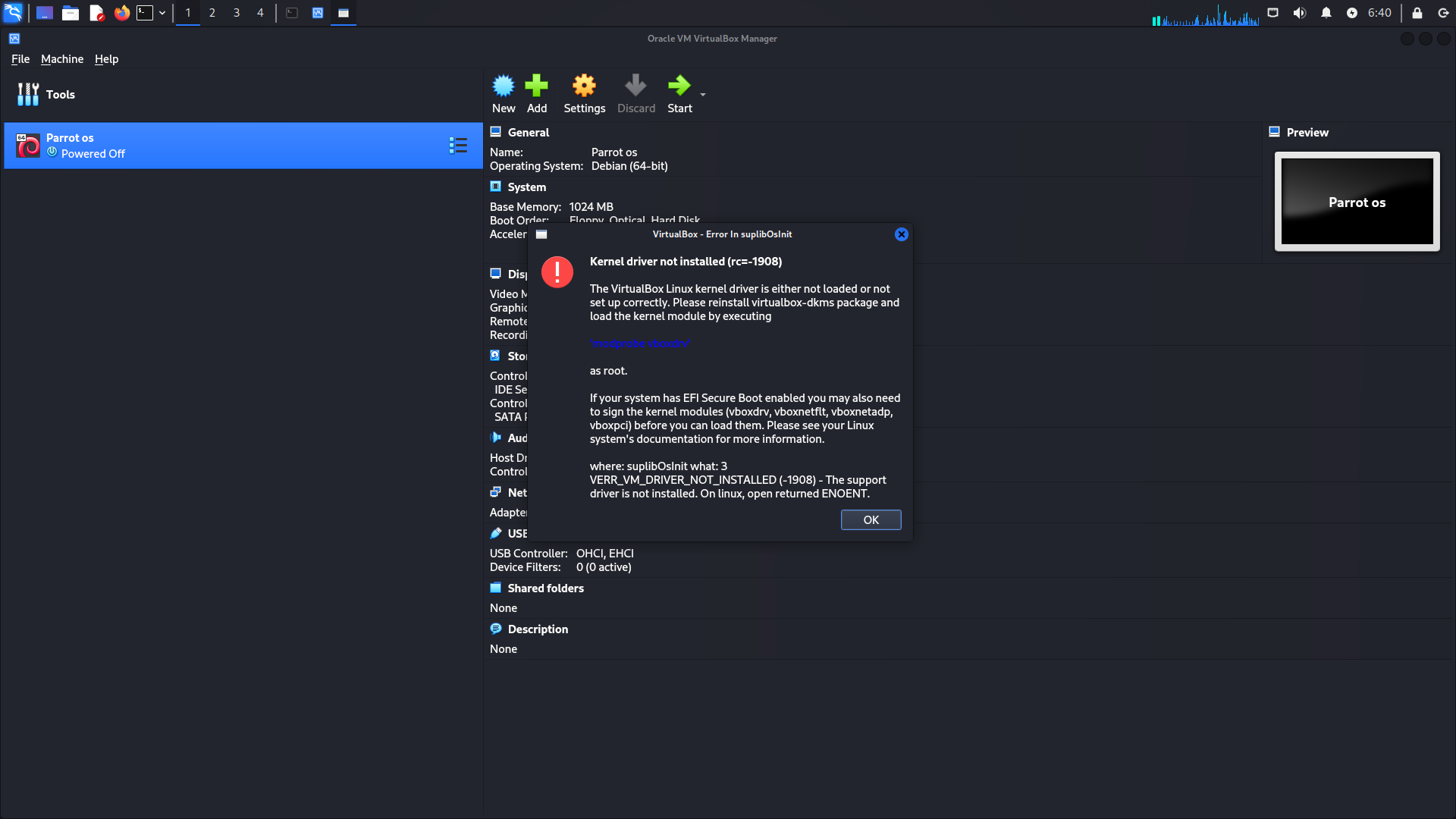The “Kernel Driver Not Installed (rc = 1908)” error generally indicates that VirtualBox is unable to load the necessary kernel modules that it requires to run virtual machines. This can occur due to a variety of reasons depending on the operating system you are using. Here are some common causes:
Common Causes
- Missing Kernel Headers and Development Packages: On Linux, VirtualBox requires kernel headers and development packages to build its kernel modules. If these are not installed, the necessary modules cannot be compiled.
- Outdated or Unsupported Kernel: If the Linux kernel has been updated recently, the VirtualBox kernel modules may need to be recompiled to match the new kernel version.
- Permissions Issues: VirtualBox may not have the necessary permissions to load kernel modules, especially on Windows where administrative rights are required.
- Security Software Interference: Security software or policies may prevent the loading of kernel modules. This can happen on both Windows and macOS.
- Incomplete or Corrupted Installation: The installation of VirtualBox itself might be corrupted or incomplete, leading to missing kernel modules.
- System Policy Restrictions: On macOS, the operating system might block the loading of kernel extensions (kexts) unless explicitly allowed by the user.
Operating System-Specific Causes
Linux
- DKMS Not Configured: If the Dynamic Kernel Module Support (DKMS) system is not configured properly, VirtualBox will not be able to automatically rebuild kernel modules for new kernels.
- SELinux or AppArmor: Security modules like SELinux or AppArmor might be blocking the loading of VirtualBox kernel modules.
Windows
- Driver Signature Enforcement: Windows enforces driver signature verification. If the VirtualBox drivers are not properly signed, Windows might block them from loading.
- Hyper-V Interference: If Hyper-V is enabled on Windows, it might interfere with VirtualBox, leading to kernel driver issues.
macOS
- System Integrity Protection (SIP): SIP might prevent the loading of kernel extensions unless they are explicitly allowed.
- Gatekeeper: Gatekeeper might block the execution of the VirtualBox kernel extensions until they are manually approved.
Step to Fix : Kernel driver not installed (rc=-1908) ‘modprobe vboxdrv’
The error message “Kernel Driver Not Installed (rc = 1908)” typically appears when trying to start a virtual machine using VirtualBox, and it indicates that the necessary kernel driver is not loaded or installed. Here are some steps to resolve this issue:
For Linux Users
Install Required Packages: Ensure you have the necessary build tools and headers installed. You can do this by running:
First you have to become root user, to become root user you have to enter command in your terminal
| sudo su |
After becoming root user you have to update and upgrade your linux distribution, in updating process it will take 2-3 minute and in upgrading process it will take upto 30-60 minute time. To update and upgrade enter command in your terminal
| sudo apt-get update |
| sudo apt-get dist-upgrade |
Rebuild VirtualBox Kernel Modules: Run the following command to rebuild the VirtualBox kernel modules:
| sudo apt install –reinstall virtualbox-dkms |
| sudo apt install libelf-dev |
sudo apt-get install build-essential linux-headers-`uname -r` dkms |
Check Kernel Module: Ensure the vboxdrv kernel module is loaded, to ensure you have to run command in your terminal
| sudo modprobe vboxdrv |
If you encounter any errors, it might provide more specific information about what’s wrong.
Restart the System: Sometimes, a simple restart can resolve the issue.
For Windows Users
- Reinstall VirtualBox: Sometimes, reinstalling VirtualBox can resolve issues with missing kernel drivers. Make sure you have downloaded the latest version from the official website.
- Run as Administrator: Ensure that you run the VirtualBox installer and the application itself with administrator privileges.
- Check Windows Services: Ensure that the VirtualBox services are running. Open the Services management console (run services.msc), and look for services like “VirtualBox System Service.” Ensure they are running.
- Update Drivers: Make sure your system drivers, especially chipset and network drivers, are up to date.
For macOS Users
- Reinstall VirtualBox: Reinstalling VirtualBox can often resolve kernel driver issues. Download the latest version from the official website.
- Allow Kernel Extensions: macOS might block the VirtualBox kernel extensions. You can allow them by going to: System Preferences -> Security & Privacy -> General, and clicking “Allow” next to the message about Oracle (the maker of VirtualBox).
- Rebuild Kernel Extensions: You might need to rebuild the kernel extensions by running:
- sudo kextload /Library/Application\ Support/VirtualBox/VBoxDrv.kext
- Restart the System: Restart your Mac to ensure the changes take effect.
If the problem persists after trying these steps, please provide more details about your operating system and VirtualBox version for further assistance.
What is a Virtual Box ?
Virtual Box is Open-Source free Software that had been created by Oracle Corporation. It create virtual environment in our system. By Using Virtual Box we can run multiple operating system at same time in our single computer or laptop. It is specially build for Developers, Pen-tester and Cyber-Security Engineer, so they can run and test their software and website in multiple operating system in single computer.
Virtual Box is available for windows, macOS, Linux and Solaris. By Process of virtualization it create so many virtual machine on a single computer or laptop. And in every virtual machine you can use new operating system like Kali Linux, Parrot Os, Black-arch, Windows 10, Windows 11, Ubuntu, Mac-OS and Solaris etc…